Submit
To Submit a Proposal:
- Open Proposal
- Make sure the
 button is enabled. It is disabled if:
button is enabled. It is disabled if: - The Proposal document does not have minimum content (a few words)
- The Proposal is already Submitted
- Business for the RFP is Awarded
- The RFP is Canceled.
- Click the
 button. A request to confirm appears:
button. A request to confirm appears:
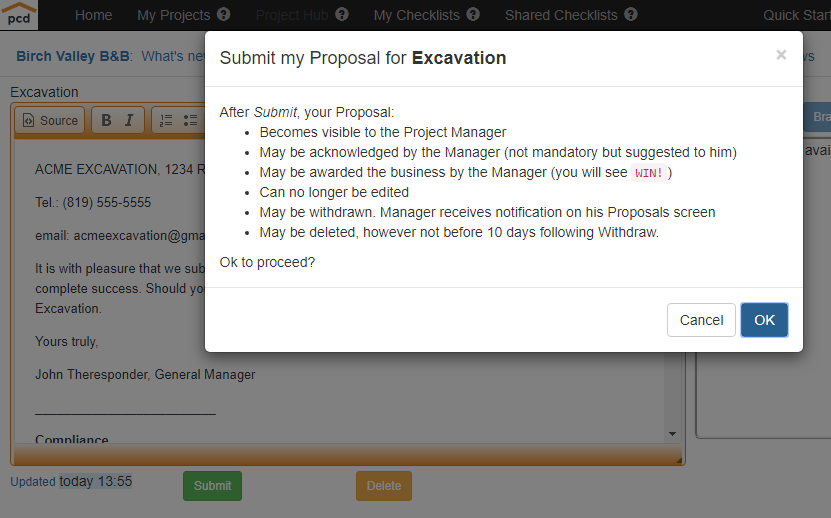
- Click OK . The confirmation appears:
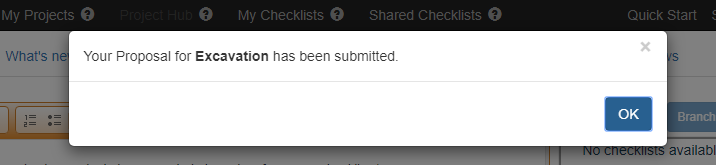
After Proposal Submit:
- The
 button (Withdraw Proposal) appears:
button (Withdraw Proposal) appears:

- Submitted proposals:
- Change your role in the project from Follow to Respond (on first submit)
- Cannot be edited.
- Are posted on the Project Manager's Hub, where:
- The Project Manager may:
- Open your Proposal Document
- Acknowledge receipt of your proposal, confirmed to you when the Acknowledge date appears on this line.
- Issue a Letter Of Intent (LOI) to any one of the Submitted proposals he selects (yours or another), confirmed to you when the Awarded date appears on this line.
- If your Proposal is the one receiving the Award (winner):
- The Award timestamp appears
- WIN appears
- The Manager's LOI appears below the Proposal.
- If not:
- A Regrets message appears.
![]()
Created with the Personal Edition of HelpNDoc: Create HTML Help, DOC, PDF and print manuals from 1 single source
