Document
To enter/edit an Arrangement Document:

- Click the Arrangement tab. A large box appears. The following shows how the Arrangement tab appears the first time it is entered
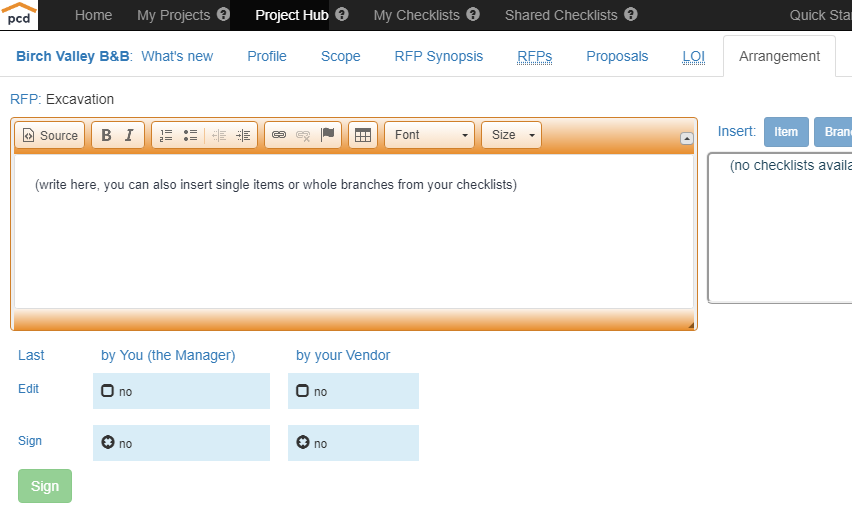
- Click inside the box to enter the Document Editor
- Enter/edit the document contents, something like the following:
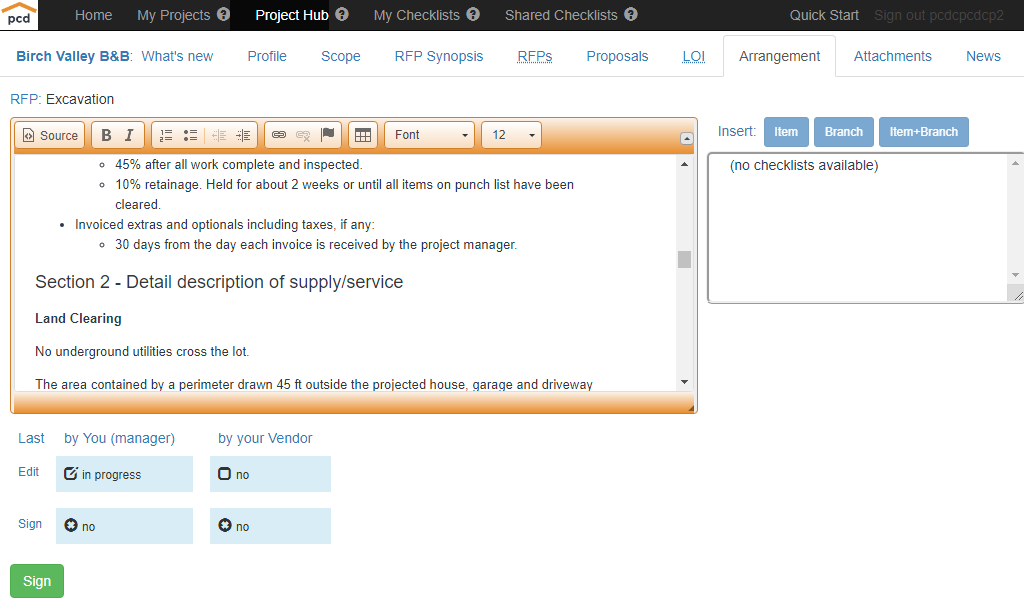
- Click any other tab (from either Menu of the pROcUREdOG Application) to complete your edit (do not close your browser tab or window until you have done this; otherwise you and your Vendor will both be locked out of the Arrangement tab) . A box appears inviting you to enter a Revision Note.
- Enter your Note, for example, as follows:
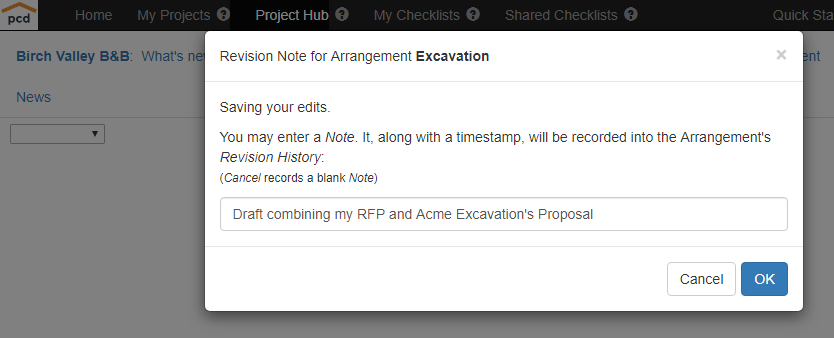
- Click OK . The following appears, unless you have clicked a Main Menu tab in step 5 above (which is ok):
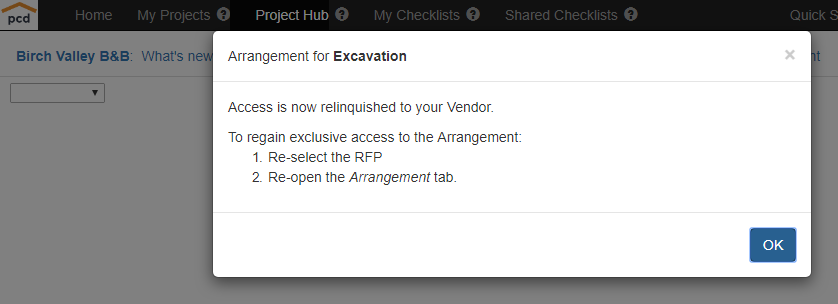
- Click OK .
Note that:
- You can Sign the Document anytime
- If your Vendor makes any edits, you will need to re-sign
- Your Vendor may be the first to Enter/edit and/or Sign
- You may make more edits after your Vendor has signed, requiring your Vendor to re-sign
- If your Vendor has his Arrangement tab opened:
- Your Arrangement tab is disabled
- The following appears when you hover over your Arrangement tab:

- Your Arrangement tab is enabled when your Vendor completes his edit.
![]()
Created with the Personal Edition of HelpNDoc: Generate EPub eBooks with ease
