Upload
The Attachment tab includes:
- A list of panels, one for each uploaded file (none initially), followed by
- The Attach File group of controls used to upload a file. The following shows the tab, initially empty:
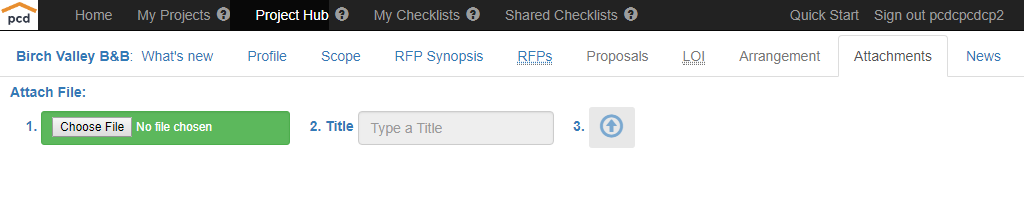
To attach a file, the general procedure is:
- Choose the file
- Type a Title: Followers only see the Title; they do not see the file name.
- Upload.
Details:
1. Choose the file:
1.1. Click the  button: a file selection window opens
button: a file selection window opens
1.2. Navigate to and select the desired file or enter the File name. The following shows an example:
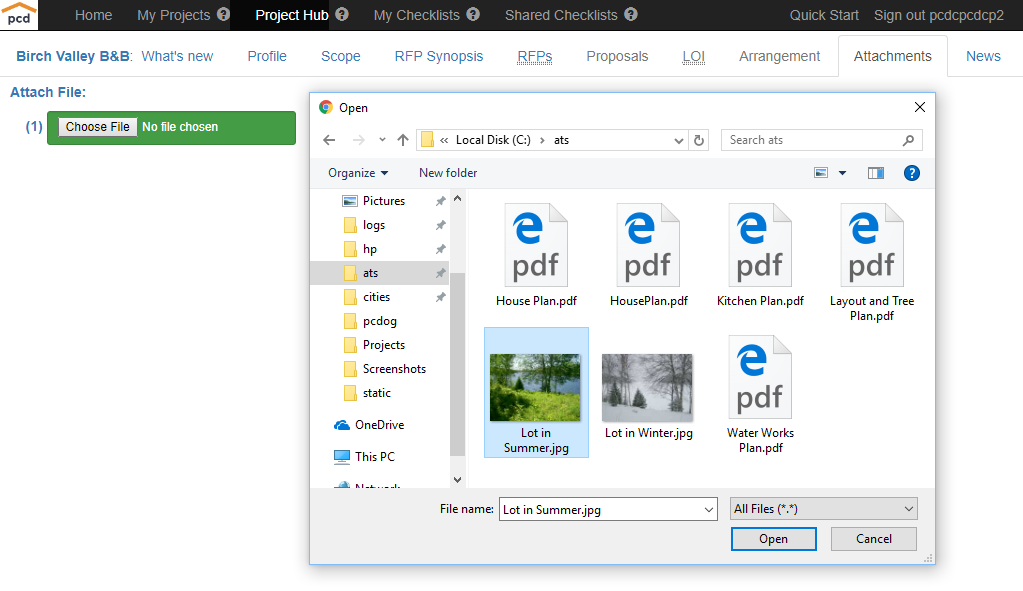
1.3. Click the  button.
button.
After the Open button is clicked:
- The file selection window is closed
- The selected File name appears beside the
 button
button - The Title entry field is enabled.
2. Enter a Title. In the example below, Lot has been entered. After a Title is entered, the ![]() (Upload) icon is enabled.
(Upload) icon is enabled.
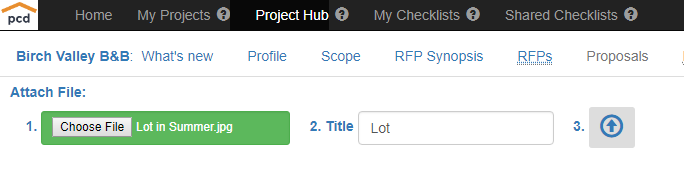
3. Click ![]() . A panel representing the file is inserted into the tab.
. A panel representing the file is inserted into the tab.
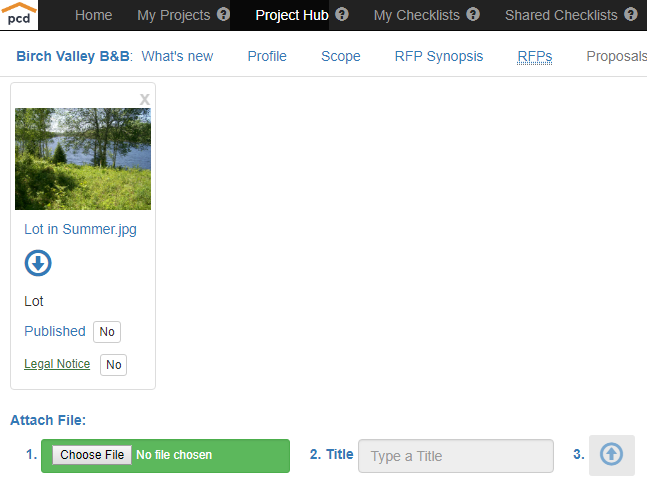
Repeat 1, 2 and 3 to attach other files. The following shows a list of 6 uploaded file panels:
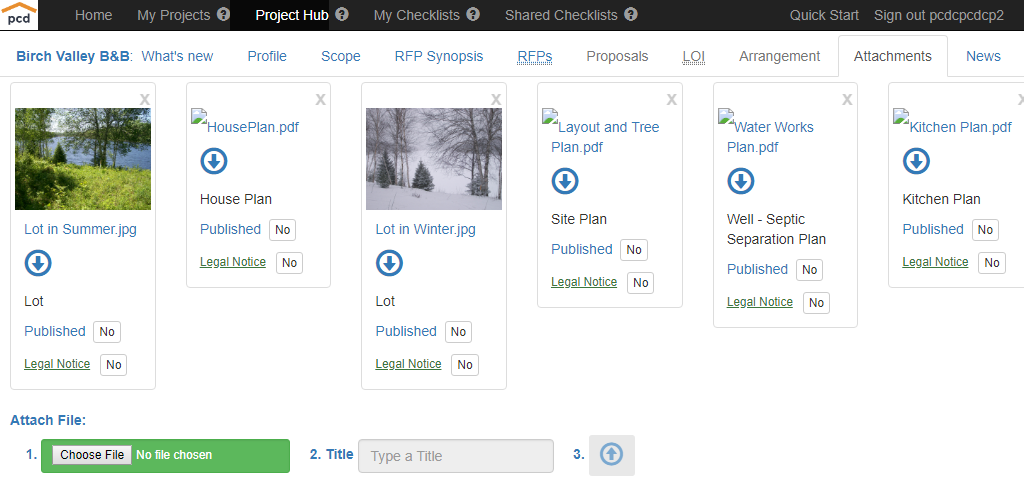
Each panel includes, vertically from the top:
- A thumbnail of the file
- The File name
 : the Download Test icon
: the Download Test icon- The Title
- The Publication control
- The Legal Notice controls.
![]()
Created with the Personal Edition of HelpNDoc: Free Web Help generator
